In this tutorial, you will learn how to get a free virtual private server. Free VPS is very useful to run forex EA, live stream and other works. This is a Linux Ubuntu server VPS/RDP with 12 GB RAM and a Tesla K80 16GB GPU.
Create Google Colab Account
Search for “Colab” on your search engine and you will find it at the top of the search results. You will have to login using your Google account. It is a free Google VPS instant provider for learning purposes.
Create free VPS Using Script
Click “Create New Notebook” in the pop-up window, select the upload tab, and upload the file that you downloaded. In the description, you can find the download link.
After the uploading of the file, check whether you selected GPU as a type of the hardware. Click the play button, and the script will start automatically.
Download Script MinexTuts Telegram Channel
Get the Tunnel Auth Token
You have to enter a tunnel auth token to get one. Click the link in the box, then create an account or sign up using your GitHub and Google accounts.
You will be redirected to the dashboard. Click “Authentication” and select “your AUTH token”, then copy and paste your auth token. Select any region by typing two letters, then press “enter.” Wait for the process to finish. This may take some time.
Download VNC Turbo Viewer
You have to download the Turbo VNC application for remote desktop access. Using the below link, download Turbo VNC. During the process, open the link using another window. Install the app on your computer.
RDP Access to VPS Server
Your VPS is now ready. Copy the text in your display to a notepad. Don’t close the web browser, just minimalize it, then open the Turbo VNC viewer app that you installed.
Enter the VNC server name that you copied, then click connect and ask for the password. Enter it as well. Now, you can enjoy the new Ubuntu VPS.
This may be disconnected due to the inactivity of the Colab platform. You can find the solution for that in the next video. When it is ready, I will put the link here.
Continuously Run Colab Notebook
In the running page of the COLAB, right click, then select “inspect element”. Switch to the “console” tab, then clear it. After that, paste the code, then enter. At some point, you will see a scam message in your browser. In this case, Firefox shows it.
To fix it, type “allow pasting” and press enter. The code runs in the browser. Please do not close it, keep it and enjoy your project or VPS in Colab. It would keep on clicking the page and prevent it from disconnecting.
function ConnectButton(){
console.log("Connect pushed");
document.querySelector("#top-toolbar > colab-connect-button").shadowRoot.querySelector("#connect").click()
}
setInterval(ConnectButton,60000);Second Method: Just create a new cell at the bottom with the following line:
while True:pass
24/7 Free VPS with RDP Access | Colab Alternative
If you want a free VPS with RDP access, check the below articles. These are 24/7 VPS that run on the Google Cloud Platform and Oracle Cloud.
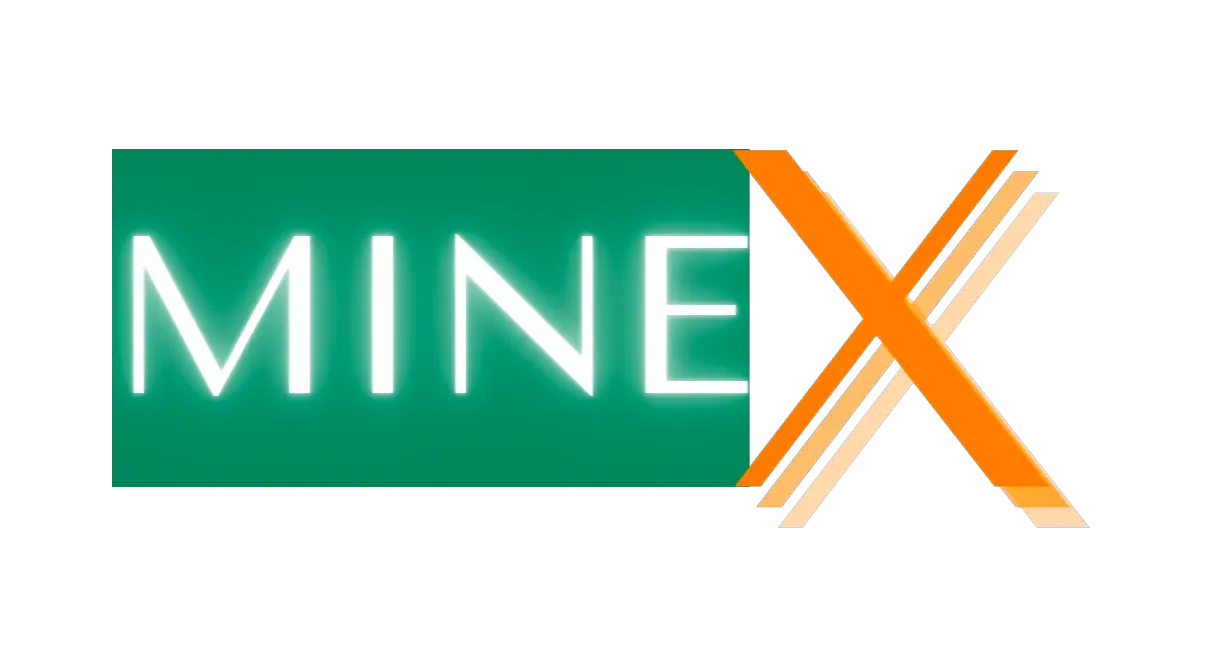
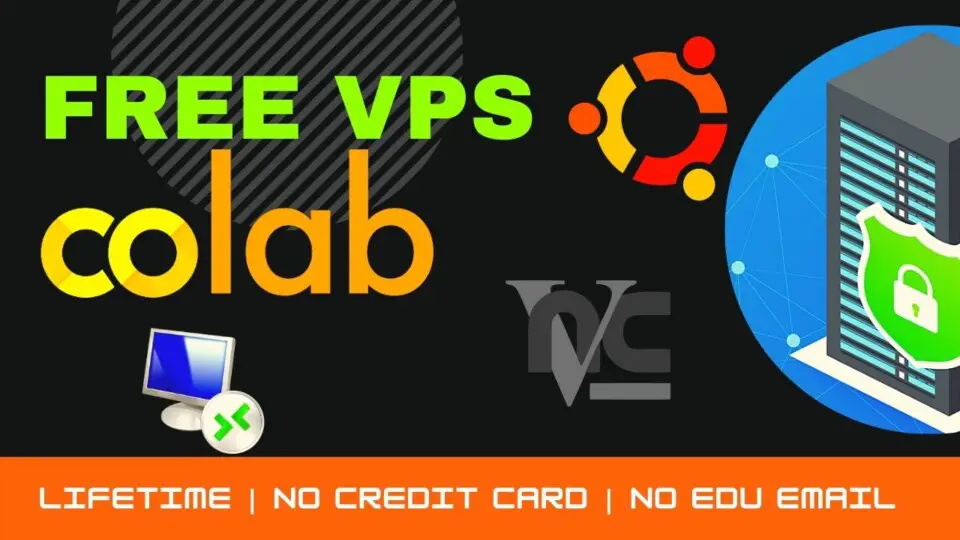
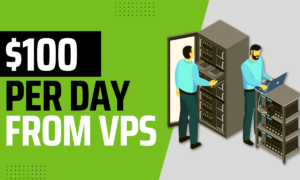

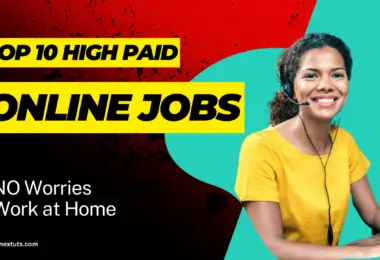

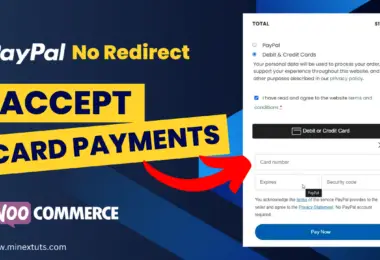
Damn, the end of the output was different from what was in the video, you idiot just took my time
Because you don’t proceed correctly.
Result after executing Script in Google colabs is different with your Video
✂️✂️✂️✂️✂️✂️✂️✂️✂️✂️✂️✂️✂️✂️✂️✂️✂️✂️✂️✂️✂️✂️✂️✂️
root password: TwgmThtZBHRADJiZyTGXtFgQl2KnT_GrKIfi9o1YFV4
colab password: 83DFNAQ3pyj5_uqTKuN-z0OBZmQKYTWBA60OFmrkYCs
✂️✂️✂️✂️✂️✂️✂️✂️✂️✂️✂️✂️✂️✂️✂️✂️✂️✂️✂️✂️✂️✂️✂️✂️
—
Command to connect to the ssh server:
✂️✂️✂️✂️✂️✂️✂️✂️✂️✂️✂️✂️✂️✂️✂️✂️✂️✂️✂️✂️✂️✂️✂️✂️
ssh -o UserKnownHostsFile=/dev/null -o ServerAliveInterval=60 -p 16992 [email protected]
✂️✂️✂️✂️✂️✂️✂️✂️✂️✂️✂️✂️✂️✂️✂️✂️✂️✂️✂️✂️✂️✂️✂️✂️
—
If you use X2Go:
✂️✂️✂️✂️✂️✂️✂️✂️✂️✂️✂️✂️✂️✂️✂️✂️✂️✂️✂️✂️✂️✂️✂️✂️
ssh -o UserKnownHostsFile=/dev/null -o ServerAliveInterval=60 -L 2222:localhost:22 -p 16992 [email protected]
✂️✂️✂️✂️✂️✂️✂️✂️✂️✂️✂️✂️✂️✂️✂️✂️✂️✂️✂️✂️✂️✂️✂️✂️
—
If you use VNC:
✂️✂️✂️✂️✂️✂️✂️✂️✂️✂️✂️✂️✂️✂️✂️✂️✂️✂️✂️✂️✂️✂️✂️✂️
ssh -o UserKnownHostsFile=/dev/null -o ServerAliveInterval=60 -L 5901:localhost:5901 -p 16992 [email protected]
✂️✂️✂️✂️✂️✂️✂️✂️✂️✂️✂️✂️✂️✂️✂️✂️✂️✂️✂️✂️✂️✂️✂️✂️
✂️✂️✂️✂️✂️✂️✂️✂️✂️✂️✂️✂️✂️✂️✂️✂️✂️✂️✂️✂️✂️✂️✂️✂️
VNC password: Ov3dM6Hk
VNC view only password: LeyoGmDg
✂️✂️✂️✂️✂️✂️✂️✂️✂️✂️✂️✂️✂️✂️✂️✂️✂️✂️✂️✂️✂️✂️✂️✂️
xauth: file /home/colab/.Xauthority does not exist
Desktop ‘TurboVNC: 6044e1260e22:1 (colab)’ started on display 6044e1260e22:1
Creating default startup script /home/colab/.vnc/xstartup.turbovnc
Starting applications specified in /home/colab/.vnc/xstartup.turbovnc
Log file is /home/colab/.vnc/6044e1260e22:1.log
and in TurboVNC I’v Download from Yor Telegram Channel Not haven Password Input
Sorry i don’t understand your question properly.
I think this is one of the most significant information for me.
Annd i’m glad reading yor article. But should remark on few general things, The web site sstyle is ideal, the articles
is really great : D. Good job, cheers
Thank you for your comment.
Thank you for appreciation.
How to install ssl on wordpress with the same server
I will create a video for it.